Boosting Windows 11 Power with Microsoft PowerToys: A Comprehensive Guide
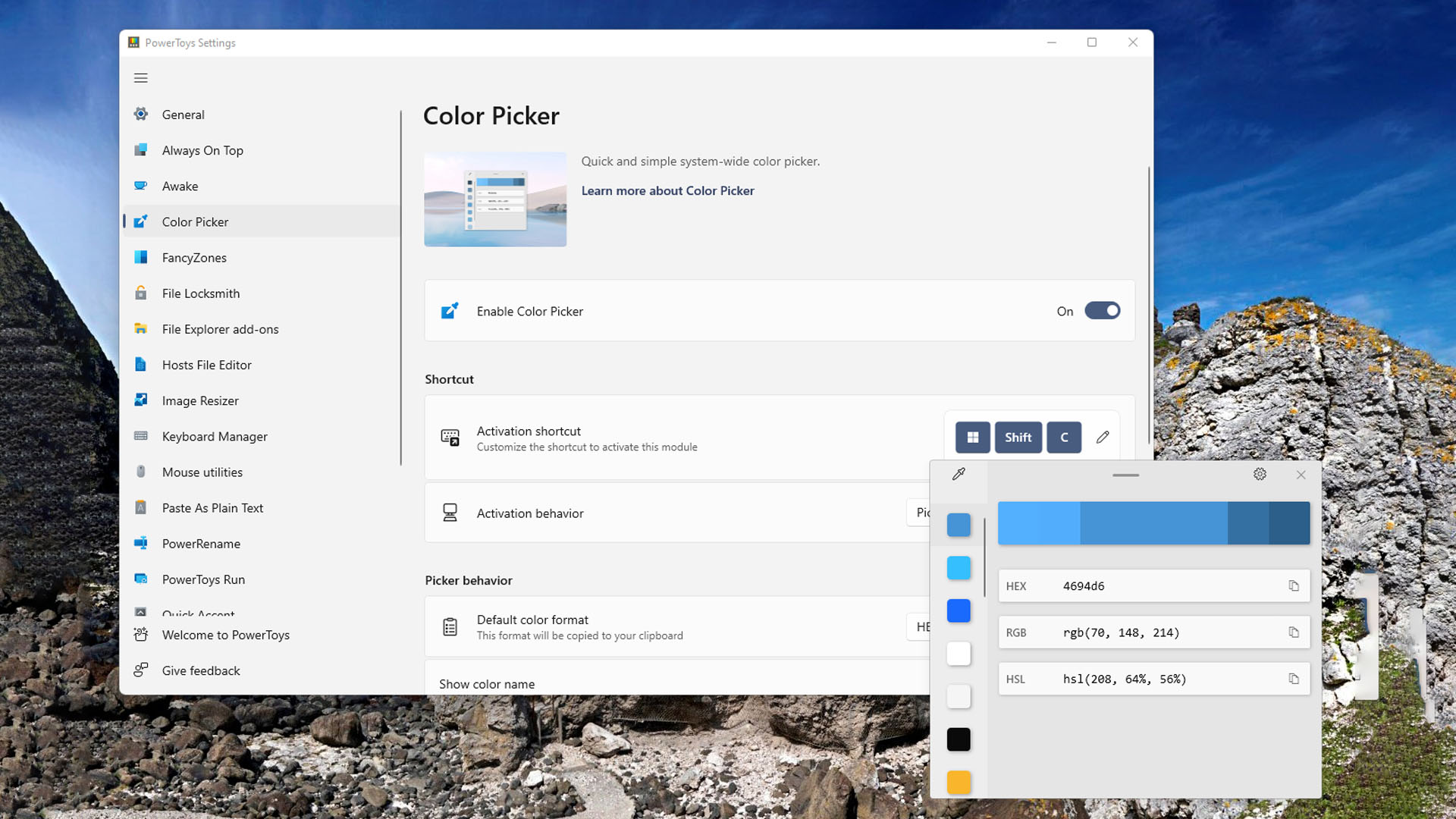
Microsoft PowerToys is a set of utilities designed for power users to tune and streamline their Windows experience for greater productivity. With the release of Windows 11, these tools can give your system a significant power boost. Let's explore the incredible features that PowerToys offers.
Disclaimer: Before installing any new software, always check with your IT department to ensure compatibility and security within your specific environment.
PowerToys Utilities
1. Always on Top
This utility enables you to pin windows on top of other windows with a quick key shortcut (Win+Ctrl+T), ensuring your most important tasks remain in focus.
2. PowerToys Awake
Designed to keep a computer awake without having to manage its power & sleep settings, PowerToys Awake is ideal for running time-consuming tasks without interruptions.
3. Color Picker
Activated with Win+Shift+C, ColorPicker is a system-wide color picking utility. It picks colors from any currently running application and automatically copies the color into your clipboard in a set format.
4. FancyZones
FancyZones is a window manager that makes it easy to create complex window layouts and quickly position windows into those layouts, enhancing your multitasking capabilities.
5. File Explorer Add-ons
These add-ons enable Preview pane and thumbnail rendering in File Explorer, allowing you to display a variety of file types without opening them.
6. Image Resizer
A Windows Shell extension for quickly resizing images, Image Resizer lets you resize one or many images instantly with a simple right click from File Explorer.
7. Keyboard Manager
Keyboard Manager allows you to customize the keyboard to be more productive by remapping keys and creating your own keyboard shortcuts.
8. PowerRename
PowerRename enables you to perform bulk renaming, searching and replacing file names. It includes advanced features, such as using regular expressions, targeting specific file types, previewing expected results, and the ability to undo changes.
9. PowerToys Run
PowerToys Run can help you search and launch your app instantly. To open, use the shortcut Alt+Space and start typing.
10. Shortcut Guide
Windows key shortcut guide appears when you press Win+Shift+/ and shows the available shortcuts for the current state of the desktop.
11. Text Extractor
Text Extractor enables you to copy text from anywhere on your screen, including inside images or videos. With the activation shortcut (default: Win+Shift+T), you'll see an overlay on the screen. Click and hold your primary mouse button and drag to activate your capture. The text will be saved to your clipboard.
Microsoft PowerToys offers a suite of utilities designed to boost the power and productivity of your Windows 11 experience. From managing windows and customizing keyboards to resizing images and extracting text from images or videos, PowerToys has a tool for almost every need. At The ProActive Technology Group, we're here to help you make the most of these utilities and enhance your Windows experience.
